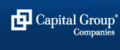Microsoft Keyboard Shortcuts for mouse pain – Microsoft System
Microsoft Keyboard Shortcuts for mouse pain can prevent discomfort or ease discomfort, following overuse of a mouse.
Learn some of the alternative Microsoft keyboard Shortcuts and methods:
| Keyboard | Shortcuts | Microsoft | Systems |
| MS Excel: | MS Word: | ||
| Cntrl + home | Top of worksheet | Ctrl + C | copy |
| Ctrl + end | Last cell with data | Ctrl + X | cut |
| Home | Beginning of row | Ctrl + V | paste |
| Ctrl + arrow to left | End of block | Ctrl + Z | undo |
| Ctrl + Space | Select column | Ctrl + Y | redo |
| Shift + space | Select row | Ctrl + L | Left align |
| Ctrl + shift + + | Insert row/column | Ctrl + R | Right align |
| Alt + ‘ | style | Ctrl + E | centre |
| Alt + = | Apply autosum | Ctrl + B | Bold |
| Alt + I + F | functions | Ctrl + I | Italic |
| F2 | Edit active cell | Ctrl + U | underline |
| Ctrl + shift + ! | Decimal places 1.000,00 | Ctrl + D | Change font |
| Ctrl + 1 | Format cells | Shift F3 | Change case |
| Ctrl + shift + & | Apply outline border | Shift F5 | Previous cursor position |
| Ctrl + shift + _ | Remove outline border | Ctrl + Shift + </> | Increase/decrease font size |
| Alt F8 | Macro | Ctrl + F | Find and replace |
| Edit documents: | Ms Outlook: | ||
| Cntrl + O | Open | Ctrol + shift + I | inbox |
| Cntrl + N | New | Ctrl + shift + V | Move to folder |
| Cntrl + P | Enter | Open message | |
| Cntrl + F2 | Preview | Ctrl + R | Reply to sender |
| Cntrl + S | Save | Ctrl + Shift + R | Reply all |
| F12 | Save as | Ctrl + F | Forward |
| F7 | Spelling | ||
| Cursor control (with shift = select text & pictures): | Ctrl + Shift + F | Find message | |
| Arrows to left and right | Move per character | Alt + F4 | Close message |
| Arrow up/down | Move per line | Ctrl + D | Delete message |
| Ctrl + arrow | Per word | Ctrl + N | New message |
| Ctrl + arrow up/down | Per paragraph | Ctrl + Shift + B | Address book |
| End | End of line | Alt + S | send |
| Home | Begin of line | ||
| Page up | Screen up | Dialogue Boxes: | |
| Page down | Screen down | Enter | select |
| Ctrl + end | End of document | Esc | Cancel |
| Ctrl + Home | Begin document | Tab | Next option |
| F8 | Selection mode | Shift + Tab | Previous option |
| Ctrl + A | Select all | Ctrl + Tab | Switch to next tab |
| First letter | Move cursor to name | ||
| MS Windows: General | backspace | Up one level | |
| Ctrl + esc | Start menu | ||
| Alt | Menu bar | Menu Commands: | |
| Alt + F4 | Close program | Alt + any arrow | Menu bar |
| Alt + Tab | Activate window | Alt + a letter | Select option |
| Ctrl + F4 | Close window | Alt + Cntrl + Tab | Activate toolbar |
| Windows + E | Open explorer | Grid key | Shortcut menu |
| Alt + H | Menu Help |
Microsoft Keyboard Shortcuts – Have the above Microsoft Shortcuts for mouse pain helped prevent or ease discomfort?
See our Services related to this topic:
Set-up Risk Assessment may be beneficial to ensure the whole set-up is correct, according to the DSE Regulations 1992 for the prevention of minor aches and pains.
If discomfort is ongoing, requiring medical input, or there is a diagnosed medical condition, a more in-depth Ergonomic Workstation Assessment is required.
See our Case Studies:
DSE Risk Assessment Case Study
Ergonomic Assessment in an Office Role Case Study
Ergonomic Assessment of a Teacher Case Study
Ergonomic Assessment & Return-to-Work Case Study
See our blog articles related to this topic:
- Pain using a mouse – 12 Top Tips
- Pain using a keyboard – 9 Top Tips
- What is a DSE Risk Assessment?
- What is a Workstation Assessment?
- Occupational Health Assessments at work
- Mobile & Homeworking DSE Assessment
- Pain using an office chair
- https://healthywork.org.uk/coronavirus-working-from-home/
Contact Us for further advice and a quotation.
See our Useful Links page which includes diagnosis specific advice from organisations which can help.